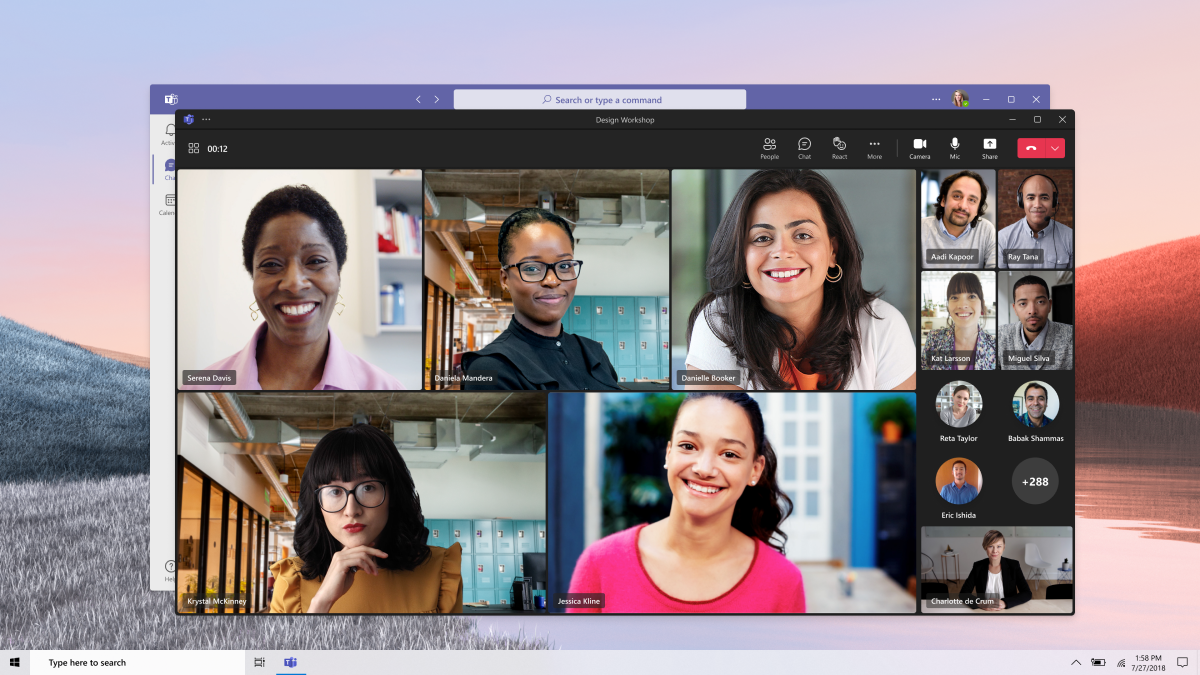
10 Microsoft Teams Hints and Tips
Discovering the hidden gems of Microsoft Teams can be a game-changer for productivity and collaboration. With these 10 expert tips, you'll unlock the full potential of this powerful platform. Whether you're a seasoned user or just getting started, these hints will help you navigate, organize, and communicate more effectively within Teams.
Learn how to customise your notifications, so you can stay on top of important messages without being overwhelmed. Find out how to use @mentions and tags to ensure that your teammates see the information that is most relevant to them. Discover the power of integrations and apps that can streamline your workflow and automate repetitive tasks.
With Microsoft Teams becoming increasingly popular in the modern workspace, these tips will give you the competitive edge you need to stand out and succeed. Boost your team's efficiency, streamline your communication, and make the most of this versatile tool. Get ready to take your collaboration to new heights with these 10 Microsoft Teams hints and tips.
Getting started with Microsoft Teams
Microsoft Teams offers a wide range of features and functionalities to enhance collaboration within your team. To get started, you'll first need to set up your account and create a team. Once that's done, you can invite team members, assign roles, and start organising your channels.
One of the key features of Microsoft Teams is the ability to create channels within your team. Channels are dedicated spaces for specific topics or projects, allowing team members to collaborate and share information in a focused environment. By creating channels, you can keep conversations organised and ensure that everyone has access to the right information.
Another important aspect of getting started with Microsoft Teams is familiarising yourself with the interface. Take the time to explore the different tabs and features, such as Files, Conversations, and Meetings. Understanding how these elements work together will help you navigate Teams more efficiently and make the most of its capabilities.
Organising and managing your teams and channels
Efficient team management is crucial for effective collaboration in Microsoft Teams. Start by creating clear naming conventions for your teams and channels, making it easier for team members to identify and locate the relevant content. Consider using descriptive names that reflect the purpose or topic of each channel.
In addition to naming conventions, you can also leverage the power of tags in Microsoft Teams. Tags allow you to categorise team members based on their roles, departments, or any other criteria you define. This makes it easier to mention specific groups of people in conversations or assign tasks to the right individuals.
To further enhance your business, take advantage of the ability to pin important messages and files within channels. This ensures that critical information is easily accessible to all team members, even as new conversations take place. By keeping important content front and centre, you can minimise the risk of key details getting buried in a sea of messages.
Collaborating and communicating with your team
Microsoft Teams offers a variety of tools and features to facilitate collaboration and communication within your team. One of the most powerful features is the ability to co-author documents in real-time. Whether you're working on a Word document, PowerPoint presentation, or Excel spreadsheet, multiple team members can edit the same file simultaneously, eliminating the need for back-and-forth email exchanges.
Another useful collaboration feature is the ability to create and share polls within Teams. Polls are a great way to gather feedback, make decisions, or gauge the sentiment of your team members. By using polls, you can streamline the decision-making process and ensure that everyone's input is taken into account.
When it comes to communication, Microsoft Teams offers a range of options, from instant messaging to video conferencing. Familiarise yourself with the different communication features and choose the most appropriate channel for each conversation. For quick questions or updates, instant messaging or chat is usually sufficient, while video conferences are ideal for more in-depth discussions or presentations.
Using chat and video conferencing features effectively
In Microsoft Teams, chat is a powerful tool for quick and efficient communication. To make the most of chat, utilise @mentions to get someone's attention in a conversation. By typing "@" followed by their name, the person will receive a notification highlighting their name, ensuring they don't miss your message.
Another useful chat feature is the ability to reply to specific messages. This allows you to keep conversations organised and easy to follow, especially when multiple discussions are happening simultaneously. To reply to a specific message, hover over it and click the "Reply" button that appears.
When it comes to video conferencing, Microsoft Teams offers a seamless experience with features such as screen sharing, meeting recording, and virtual backgrounds. Before starting a video conference, make sure to test your audio and video settings to ensure a smooth and uninterrupted meeting. Encourage participants to mute themselves when not speaking to minimise background noise and distractions.
Customising and personalising your Microsoft Teams experience
Microsoft Teams allows you to customise your experience to suit your preferences and work style. Start by adjusting your notification settings to receive alerts for important messages while reducing unnecessary distractions. You can choose to be notified for @mentions, direct messages, or specific keywords, ensuring that you never miss critical information.
To further personalise your Teams experience, consider changing your background during video calls. Microsoft Teams offers a range of preloaded backgrounds, or you can upload your own image. This feature allows you to add a touch of personality to your meetings or maintain a professional appearance, even in a remote work setting.
Additionally, take advantage of the ability to create custom tabs within Teams. Custom tabs allow you to integrate external tools, websites, or apps directly into your Teams interface, eliminating the need to switch between different applications. By customising your tabs, you can streamline your workflow and access all the tools you need in one place.
Integrating other tools and apps with Microsoft Teams
Microsoft Teams offers a wide range of integrations with popular tools and apps, allowing you to centralise your workflow and enhance productivity. From project management platforms to file storage solutions, explore the available integrations to find the ones that best suit your team's needs.
For example, you can integrate Microsoft Teams with Trello or Asana to bring project management capabilities directly into your Teams interface. This allows you to create, assign, and track tasks without leaving Teams, streamlining your workflow and keeping all project-related information in one place.
Another powerful integration is Microsoft Teams' integration with Office 365. This enables seamless collaboration on documents, spreadsheets, and presentations, with the ability to edit files in real-time. By integrating Office 365 with Teams, you can enhance productivity and ensure that everyone is working on the latest version of shared documents.
To maximise your productivity with Microsoft Teams, here are a few tips and tricks to keep in mind:
Utilise keyboard shortcuts: Familiarise yourself with the keyboard shortcuts available in Microsoft Teams to navigate the platform more efficiently and save time.
Use the search function: Microsoft Teams has a powerful search function that allows you to quickly find messages, files, or specific information within your teams and channels.
Leverage the mobile app: Install the Microsoft Teams mobile app to stay connected and collaborate on the go. This way, you can access important information and participate in conversations from anywhere.
Explore third-party apps: Microsoft Teams offers a wide range of third-party apps that can enhance your productivity and add new functionalities to the platform. Take the time to explore and find the apps that best suit your needs.
Troubleshooting common issues in Microsoft Teams
While Microsoft Teams is a powerful and reliable platform, occasional issues may arise. Here are some common problems you may encounter and how to troubleshoot them:
Connectivity issues: If you're experiencing connectivity issues, ensure that you have a stable internet connection and try restarting the Teams app or your device.
Audio and video problems: If you're having trouble with audio or video during a meeting, check your device's audio and video settings, and make sure you're using the latest version of the Teams app.
Missing messages or files: If you can't find a specific message or file, use the search function within Teams to locate it. If it's still missing, reach out to your IT support team for assistance.
Integration problems: If you're having trouble with a third-party integration, ensure that you've followed the correct setup instructions and that the integration is compatible with the version of Teams you're using.
Mastering Microsoft Teams for seamless collaboration and communication
Microsoft Teams is an invaluable tool for modern teams, offering a wide range of features to enhance collaboration and streamline communication. By following these 10 expert tips, you'll be able to unlock the full potential of Teams and take your productivity to new heights.
From organising and managing your teams and channels to effectively collaborating and communicating with your team, Microsoft Teams provides a versatile platform for seamless collaboration. Don't forget to customise and personalise your experience, integrate other tools and apps, and leverage the various tips for improving productivity and troubleshooting common issues.
With these hints and tips, you'll be well-equipped to make the most of Microsoft Teams, boost your team's efficiency, and achieve success in the modern workspace. Embrace the power of Teams and unlock a new level of productivity and collaboration for your team. Start implementing these tips today and watch your teamwork thrive.
